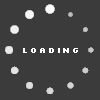AnthonyPhillips's Blog

This is my Tutorial. This was made from my experiences with these programs.
Alright here's the programs you need. One is Xplorer360 Another is Xport 360 and finally Xploder Resigner.
Quick rundown.
Xport 360 is what you use to backup you memory card or hard drive to your computer and restore the image to the hard drive or memory card..
Xplorer360 is what you use to move the files from/to the image (your backup)
Xploder Resigner is what you resign the Roster file with so that it works with your profile.
Install and the use them like this.
Open Xport 360 and then select your 360 memory card/hard drive then select from the top HDD/MC and then "Backup To Image". Then "Backup Entire Image" and finally select "Copy". Let it finish and then move on to the next step.
Extracting Your Profile To Be Used With Resigner:
Open Xplorer360 then select "Drive" - "Open" - Image and find the image (Should be in My Documents - X360 and should be named "Newest" if you didn't change the name) then select image. It will open it up then you select a Partition and find your Save files (Just go through the folders until you find something like with the name of the game you are wanting to Resign, e.g. Madden, NBA 2k10, GTA). Remember This Folder So That You Don't Have To Search Again When You Go To Insert The New File. Select The Profile of the game (for the Save file you want to change) then select "Edit" - "Extract". Close Xplorer 360. - Xplorer 360 may come up with an error after its closed but don't worry its perfectly fine and is nothing to worry about.-
Extracting The Roster From a .z36 file or .Bin File.
If the file you downloaded is a .z36 do this next step.
Open Xport 360 and select "Open" - "Image". Then find the file that you downloaded. This will decompress the file so that it is a .bin file rather than a .z36 file.
Now that you have a .bin file close Xport 360 and then open Xplorer360 again. Once Xplorer360 opens click "Drive" - "Open" - "Image" and find the .bin file that was just decompressed or that you downloaded and then open it. Look through the folders and find the Save File, e.g. NBA 2k Roster, Madden Roster. After you find it select it and then hit "Edit"- "Extract". Close Xplorer360
Resigning Your Save Files:
Run the program Xploder Resigner.
You have to register at http://gamecheats.xploder.net/forumhome.php
This process is free.
Once you get username and password Open Xploder Resigner. Enter your username and password and then Login.
Now click "Open". Search for the Profile (wherever you Extracted it) then open it. Check the three boxes on the Right (Profile ID, Device ID, Console ID). Then press the "Save ID's" tab. Then press "Rehash". Then press "Save ID's" again. Now open the Save File (whatever you want to resign). Press the "Load ID's" tab then Press "Rehash" and Finally "Resign". Now close Xploder Resigner. What this just did was make the file compatible with your Profile.
Inserting The Files You've Resigned:
Open Xplorer360 then select "Drive" - "Open" - Image and find the "Backup Image Of Your Memory Card/Hard Drive e.g. Newest" (Should be in My Documents - X360) then select image. Locate the Game Folder with your files again (The one i told you to remember). Right Click on the side with the files and select "Insert File" and then find the Save File you just Resigned and select it. After its Inserted Close Xplorer360.
Put The Files Back On The Memory Card Or Hard Drive:
Now open Xport 360 and select HDD/MC and then select "Restore From Image". Select your "backup image i.e. Newest" and then let it restore it to the memory card/Hard Drive. Now just plug it back into your Xbox 360 and have fun.
Notes:
I would put my Profiles that i extracted in the same folder with my Resigner so that i can keep them in a place where i know where they are. That way i don't have to extract them again the next time i find a Roster or Save File i want to Resign.
I am not responsible for any loss of Data or Data Corruption to your Storage Device. If you fellow the steps i've mapped out for you then everything should be just fine.
Xplorer360 download
http://www.megaupload.com/?d=P5ZIS49K
Xport 360 download
http://www.megaupload.com/?d=E0TAPW1Y
Xploder Resigner download
http://www.megaupload.com/?d=MGB4V3SH
Hope This Helps.
# 2
RaptureTR @ Feb 21
It is so complicated.I wanna put roster files to my hdd.What should i do?I use Xport.
# 3
AnthonyPhillips @ Feb 21
Its not that complicated RaptureTR. Just go step by step how i outlined and you should be fine. I was in the dark when i first started because there were no guides available for me to use. I remember how complicated it seemed at the time and thats why i made this one.
Once you start you will see how simple it is. You have to follow each step and cant miss one. Just do as i stated and you will be fine.
Once you start you will see how simple it is. You have to follow each step and cant miss one. Just do as i stated and you will be fine.
# 4
incognito10 @ Mar 24
Sir, as much as I appreciate the information, one thing I don't quite understand... Where do I do all these? In the XBOX? Or using a computer? I do what, where? I'm a bit confused with the part. Thank you.
# 5
AnthonyPhillips @ Mar 24
Incognito you do all this on your computer. The data is transferred from your Xbox 360 Memory Card or Hard Drive (using the Data Migration kit or Datel Kit) to your Computer's Hard Drive. You then use the tools and instructions provided to do as you please. After you have done so you then simply put the data back on you Xbox 360 Memory Card or Hard Drive and then have fun.
Just make sure you have the required hardware and software and then take a deep breath and give it a go. Once you do it 2 or 3 times it becomes a very easy process. You just have to take your time and fellow step by step the first few times so that you have a understanding of what you are doing.
If there's a more detailed question or any questions in general feel free to ask.
Just make sure you have the required hardware and software and then take a deep breath and give it a go. Once you do it 2 or 3 times it becomes a very easy process. You just have to take your time and fellow step by step the first few times so that you have a understanding of what you are doing.
If there's a more detailed question or any questions in general feel free to ask.
# 6
jkar64 @ May 28
This is great. Most of the other sites don't mention third party software distributors.
Also, I was wondering if you could help me with a problem I'm having with one of my hard drives. The other day, I got impatient and tried swapping data between drives using a sata cable ON my xbox 360. It worked, but now the hard drive only gets recognized as a usb device. Xport no longer recognizes it, and that's the program I made my backups with. Xplorer sees it, but doesn't recognize the image files from Xport. Is there any way I can fix this without waiting for an Xport update?
Also, I was wondering if you could help me with a problem I'm having with one of my hard drives. The other day, I got impatient and tried swapping data between drives using a sata cable ON my xbox 360. It worked, but now the hard drive only gets recognized as a usb device. Xport no longer recognizes it, and that's the program I made my backups with. Xplorer sees it, but doesn't recognize the image files from Xport. Is there any way I can fix this without waiting for an Xport update?
# 7
AnthonyPhillips @ Jun 14
Sorry for the delay jkar64. I haven't been on here as much as i use to in the past. I'll assume you havent fixed the issue and will try and help. If you have feel free to explain what you did so if any others who read the blog have a similar issue they can solve it.
The issue with your hard drive is most likely a data corruption issue. The 360 hard drives are really sensitive when it comes to data being moved and when you used the cable it could have caused the data to become corrupt which is why its only being read as USB Device by the 360 and unable to be read by Xport.
I would reformat it. Try putting it in the 360 hard drive case and then allow the 360 to reformat the hard drive. You will lose all data on it but it will be usable again. Hope this helps.
The issue with your hard drive is most likely a data corruption issue. The 360 hard drives are really sensitive when it comes to data being moved and when you used the cable it could have caused the data to become corrupt which is why its only being read as USB Device by the 360 and unable to be read by Xport.
I would reformat it. Try putting it in the 360 hard drive case and then allow the 360 to reformat the hard drive. You will lose all data on it but it will be usable again. Hope this helps.
# 8
mudark @ Jun 27
ok i need help. how do i set up a account on all these sites. and when i do i while be able to mod right
# 9
AnthonyPhillips @ Jul 5
What sites Mudark? The only one you have to register is the Resigner. All the other programs work without signing up and the megaupload links are all free. Just do as i said in the Tutorial and you should be fine. If you are still having problems please try and explain in detail what issues you are having and i will try my best to help you out.
# 10
kellyfeng86 @ Jul 5
I am a new hand. I am wondering can the HDD Data Migration Transfer Cable for XBOX 360 transfer data from one console to another without connecting it to the computer?
Appreciate.
Appreciate.
# 11
AnthonyPhillips @ Jul 6
Yeah KellyFeng86 thats what its original use was for. You hook the 2nd hard drive up to the Migration Kit and then hook it to the 360 where you want to transfer the data.
This should help.
http://support.xbox.com/support/en/u...egory=hardware
This should help.
http://support.xbox.com/support/en/u...egory=hardware
# 12
RaMpAnCy @ Jul 8
Ok so I Could use some help. I have all the software I need to mod Gamerscore on the Xbox 360 the only problem i am having is that hen i open up xport 360 it cant find my account info on my Memory Card. Any advice on how to find it?
# 13
AnthonyPhillips @ Jul 11
RaMpAnCy - Go to your memory card on the 360 and see how many KBs you Profile is. My Profile is 308kbs so what i do is use Xplorer360 to open my Backup of my Memory Card and then locate a file with the same filesize (308kbs for me). It will have an odd name of numbers and letters but you just extract it and do what you have to do. Re-inject it and you are done.
# 14
kellyfeng86 @ Jul 13
AnthonyPhillips thanks very much for your help.But I have another issue. When I connect all the thing together. The computer keep telling me the that the instillation disk is blank and has no information on it. My transfer kit is not the original one. Will it Coz the matter? Or it is the matter of the disk or the xbox360 console? I ran it in Windows XP, NOT Windows Vista just as the seller tell me. Thanks.
# 15
AnthonyPhillips @ Jul 18
KellyFeng86 if its not an official 360 Kit it could cause that problem. I have never had this issue so i cant help you out much on this one. I'll check around and ask a few people that know a little more about the Migration Kits and see what they say.
AnthonyPhillips
13
AnthonyPhillips's Blog Categories
AnthonyPhillips's Screenshots (0)

AnthonyPhillips does not have any albums to display.
AnthonyPhillips's Friends
Recent Visitors
The last 10 visitor(s) to this Arena were:
AnthonyPhillips's Arena has had 77,643 visits
- Albrillo
- Cdawg.ox
- Charlesdellholt
- DragonStorm678
- eagles0700
- jmiroqui
- NomadSR
- schmidty93
- sink4ever
- Vlmoney27
AnthonyPhillips's Arena has had 77,643 visits