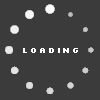Al_Tito13's Blog

Like I said last year, I personally have an NHL 14 offline league with 5 of my friends. Every season, each one selects players from all over the NHL in a special draft and we build our teams, respecting a salary cap. Other than that, I also play Be A GM when I play the game alone. So, we can easily say that my sliders are well tested for games against the CPU, but also for games human vs human.
One of the rule I try to always respect is to tweak sliders by no more than 3 clicks from their original values, because it could have some unwanted side effects on gameplay. I also try to have no more than 2 clicks between Human and CPU values for the same slider.
Personally, I love a game that can give the user a good mix of fun and realism, with a sloppy gameplay and a good amount of loose pucks, and I think these sliders are giving exactly that.
Here's the link to my sliders thread: http://www.operationsports.com/forum...4-sliders.html
I will now try to explain the sliders themselves one by oneÖ
BASIC
Skill level : It's up to the user between All-Star and Superstar, depending on his skills. Personally, I play on All-Star since I find itís the best to get a good playing level from the CPU without having them cheating too much. However, it may be too easy for some people.
Game style : I use Hardcore Simulation, since itís the closest to my set. It will change to Current after you have made changes to the sliders.
Dynamic ratings: I turn them off since I don't want to have players affected by hot or cold streaks they are having right now in real life.
GENERAL
Tuner set version : I use the latest tuner and adjust things if needed when a new tuner is released.
Game speed : I have this slider at 1. Hockey is a fast sport, but the reason for a lower game speed compared to default is pretty simple: I was seeing too many odd man rushes and breakaways with it higher. With lower game speed, there is less free space on the ice and it's harder to get around defensemen, which means more realistic gameplay.
Attribute effects : I use 3 for this slider, as players are performing to their respective attributes, without any boost or decrease. Setting this slider at 5 could also be a good option, as it helps giving a bigger separation between best players and others.
Fatigue effect : I use 6 to have shorter shifts and mostly to get a bigger fatigue effect when using the hustle button. We can't simply press L2 down all game long without getting a real downfall to it, we have to choose the right times to use it.
Fatigue recovery : I lowered it to 2 to have players recovering at a realistic rate.
Injury occurrence : I leave it at 3 as I'm seeing the right number of injuries when playing. There are a lot more injuries when simulating than actually playing the game though, but this slider doesn't affect the sim engine.
Puck control : I use 0, since I find anything over it to be unrealistic.
Player acceleration : I lowered it to 3. Having this slider higher than game speed helps a lot for defensemen, trying to have them being able to turn without getting blown by forwards all the time. Along with game speed at 1, it gives a realistic pace and gameplay.
Broken stick frequency : I leave it at 2, since I find the amount of broken sticks to be realistic.
AI
Created plays : Even if I personally donít use them, I leave it On, since it doesnít change anything.
AI learning : I leave it at 6. Itís the ability from the AI to learn how you play offensively and defensively, so it can adjust. With this slider at max, you should not be able to do the same move again and again, while still getting rewarded.
CPU difficulty adjustment : I suggest a value between 0 and 3 for this slider, depending on your personal skills. Itís a boost the AI gets in all area, which means skating, shooting, passing, hitting, goaltending, etc. Since itís a bit of a AI cheat slider, I think starting with it at 0 is the way to go. Then, if you find it too easy after some games, try increasing it by one click at a time. Be sure to try it for at least a few games every time before increasing this slider.
CPU strategy adjustment : I leave it at 3, since I find it to be a good balance. Lower than that, the CPU isn't able to adjust enough and when maxed, they seem to be over-adjusting on every little things happening.
Be A Pro strategy adjustment : I leave it at 3. I play Be A Pro very rarely though.
Human strategy adjutment : I use 0 as I want to change my teamís stategy myself.
CPU faceoff difficulty : It's up to the user between 4 and 5, depending on his faceoffs skills. I personally use 4. The key is to get a faceoff percentage pretty even between the user and the CPU.
Fight difficulty : I leave it at 3. Fights happen a bit too often but are way more fun this year.
CPU penalties : I use 6. This slider has to be maxed to have the CPUís team taking a good number of penalties.
CPU teammate penalties : I use 4, since I want my teammates to take penalties, but not as often as CPUís opponent team, because I will also take penalties myself when controlling players.
PASSING
Pass assist : I use 2 right now. It may be hard for some people, but after a bit of practicing, itís way better than any higher number. You have more control on your passes and it gives a way more realistic and sloppy gameplay. This slider only affects human and has nothing to do with CPU.
Manual passing : I leave it On to be able to control the speed of my passes.
Pass speed : I leave it at 3, since the original speed seems realistic.
Saucer pass speed : I leave it at 3, since the original speed seems realistic.
Pass accuracy : I use 2 for human and 1 for CPU. CPU players are able to do a lot of tape to tape passes with ease, so human has to be in advantage here.
Pass reception ease : I use 1 for human and 0 for CPU. The same reason as for pass accuracy also apply to this slider.
Pass interceptions : I leave it at 3 for both human and CPU. This setting gives you realistic interceptions and also some good deflections.
SHOOTING
Shot accuracy : I use 2. It's giving a right amount of shots missing and also htting the net. Best players can still find top corners while others have a harder time doing so.
Shot power : I leave it at 3, since it looks pretty realistic.
Slap shot accuracy : I use 1. Same reasons as shot accuracy. Also, it has to be lower compared to wrist shots, because in real life, slap shots are faster but also less accurate.
Slap shot power : I leave it at 4, since it looks pretty realistic.
One timer accuracy : I use 1. For the same reasons as shot and slap shot accuracy.
CHECKING
Hitting assistance : I use 1. Like for pass assist, this slider only affects human and has nothing to do with CPU.
Agression : I always use default value for this slider, so I leave it at 3. It gives just the right amount of agressiveness from the CPU, without having them overcommitting, chasing you on the ice to hit you and making bad positioning decisions because of a too high agression, like when this slider is higher or maxed.
Hitting power : I leave it to 1. It makes it harder to go to the slot and to walk in the zone. It's sometime a bit over the top, but still pretty realistic and fun. Like fights, hits are way better than in last year's game.
Stick lift effectiveness : I use 4 for human and 5 for CPU. CPU players donít use their stick enough though, so I'm at least trying to have them being more effective when doing so.
Poke effectiveness : I use 2 for human and 3 for CPU. I find it pretty realistic, without being overpowered. Players can't just go through your poke checks with the puck, which means you can play a good positional defense and get rewarded. Like I said for stick lift effectiveness, CPU players unfortunately donít use their stick enough, so I gave the CPU an advantage here too.
GOALIES
Goalie passing : I leave it at 5. The goalie comes out of his net to play the puck at a realistic rate and Iím pretty sure it also helps him with poke checks.
Goalie cover puck frequency : I use 5. It helps to get a better rebound control from the goalie and prevent the fact that he will return the puck in play, even if an opposing player is near him.
Goalie screen effect : I use 4. The goalie has a harder time seeing the puck when screened, but is still able to make the save at a good enough rate.
Goalie reaction speed : I lower it to 3. Goalie reaction speed is way more realistic this year compared to last year. Goalies seem more human and we can actually beat them with pretty passing plays. They are still able to get realistic numbers with this setting.
RULES
Period length : I use 8 to 10 minutes periods. It's user preference here. Both lengths give realistic stats. 10 minutes seem to give a bit more accurate ones, but I personally play with 8 minutes, since I find 10 too long.
Penalties : I use Max. I think it has to be the case to get a good amount of calls.
Penalty time scaling: I use 3, since I find it to be an happy medium. The penalty time scaling slider works that way: when the slider is high, penalties are longer and when at 0, it's actual period time. For example, when playing with 8 minutes periods... With scaling at 0, penalites last 48 seconds. With scaling at 3, they last 1:24. And with scaling at 6, they last 2 minutes.
Thanks for taking the time to read this blog. I hope this may have helped you understand some sliders a bit more or to understand why I made my sliders set the way it is right now.
Al_Tito13
13
Al_Tito13's Blog Categories
More
Al_Tito13's Friends
Recent Visitors
The last 10 visitor(s) to this Arena were:
Al_Tito13's Arena has had 93,777 visits
- asapworld
- desouza7
- djredalert
- gillesth66
- Kalkano
- lavone84
- milbrewcity
- Phillyfan87
- rick diesel
- VizionDMDL
Al_Tito13's Arena has had 93,777 visits